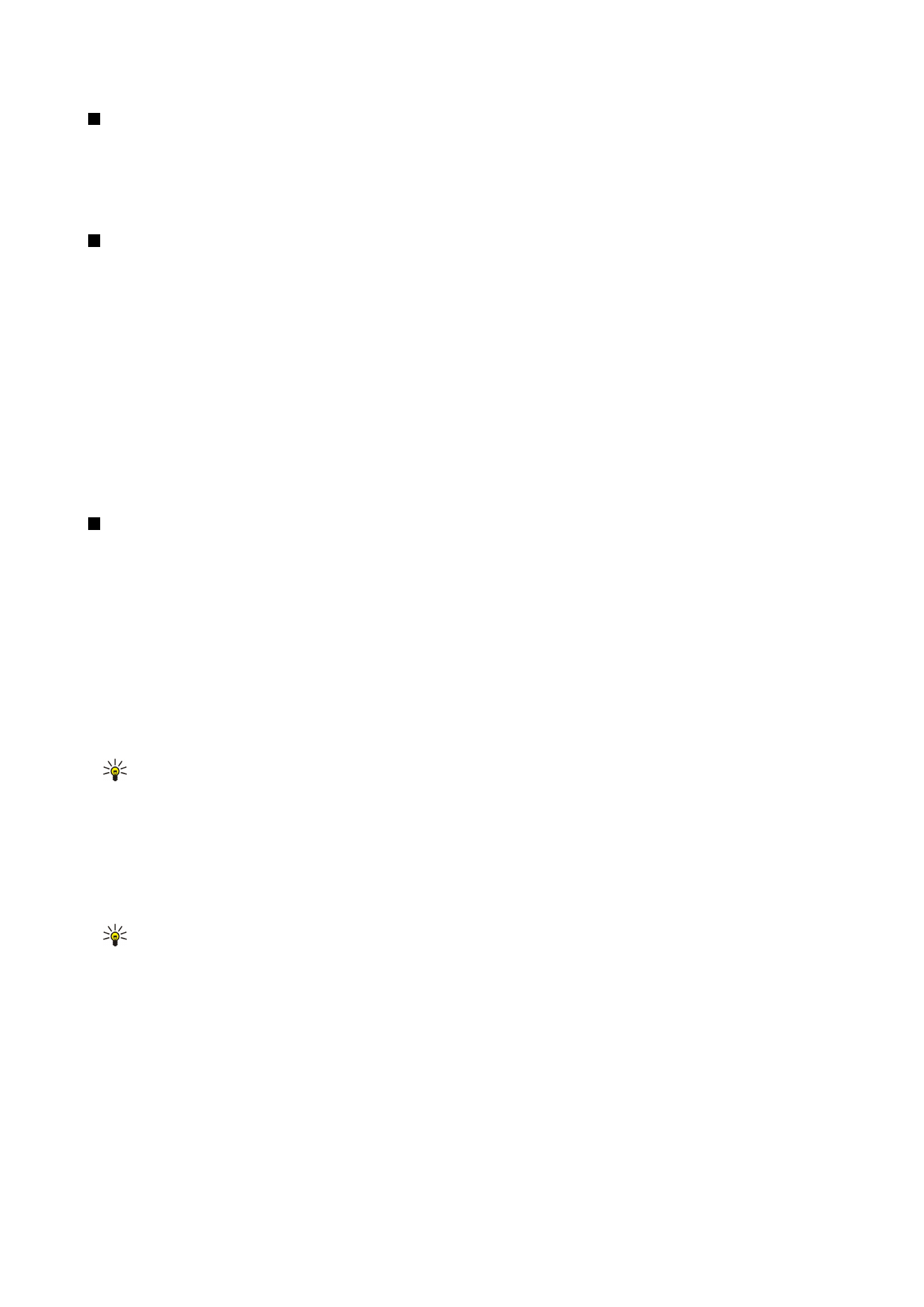
Changing browser settings
To change the browser settings, press Menu, and select
Tools
>
Settings...
.
Select the
General
page to edit:
•
Home page address
— Enter the address of the first page that opens when you open the browser. Press
Use current
if you
want to use the page that you have opened as a home page.
•
Show images
— Select whether you want to view all images on a Web page, no images on a Web page, or only those images
that have already been saved to the cache memory.
•
Frame options
— Select whether you want to view all frames on a Web page at the same time or one by one.
•
Load in new window
— Select the page that you want to open when you open a new browser window.
Select the
Services
page to edit:
•
Use cookies
— Select whether you want to accept all cookies, no cookies, or want the device to confirm every time a Web
page tries to save a cookie.
Tip: A cookie is a file containing information such as personal settings for a Web page.
•
Enable plug-ins
— Select whether you want to expand browser functionality with pre-installed plug-ins that enable the use
of Flash animations and other enhancements.
•
Enable JavaScript
— Select whether you want the Web pages that you open to use JavaScript™.
•
Enable automatic redirection
— Select whether you want to automatically move to another Web page if you try to open a
Web page with a redirection command.
Select the
Advanced
page to edit:
•
Maximum cache size
— Select how much space you want to allocate to the cache memory.
Tip: A cache is a memory location that is used to store data temporarily. If you have tried to access or have accessed
confidential information requiring passwords, empty the cache after each use.
•
Empty cache on exit
— Select whether you want to empty the cache when you close the browser.
•
Empty history list on exit
— Select whether you want to empty the list of visited Web pages when you close the browser.
•
Delete cookies on exit
— Select whether you want to remove all cookies from the device when you close the browser.
•
Use proxy configuration script
— Select whether you want to use a proxy configuration script. If used, it will override proxy
settings set for each Internet access point.
•
Script address
— Enter the address for proxy configuration script.
W e b
Copyright © 2004 Nokia. All Rights Reserved.
37
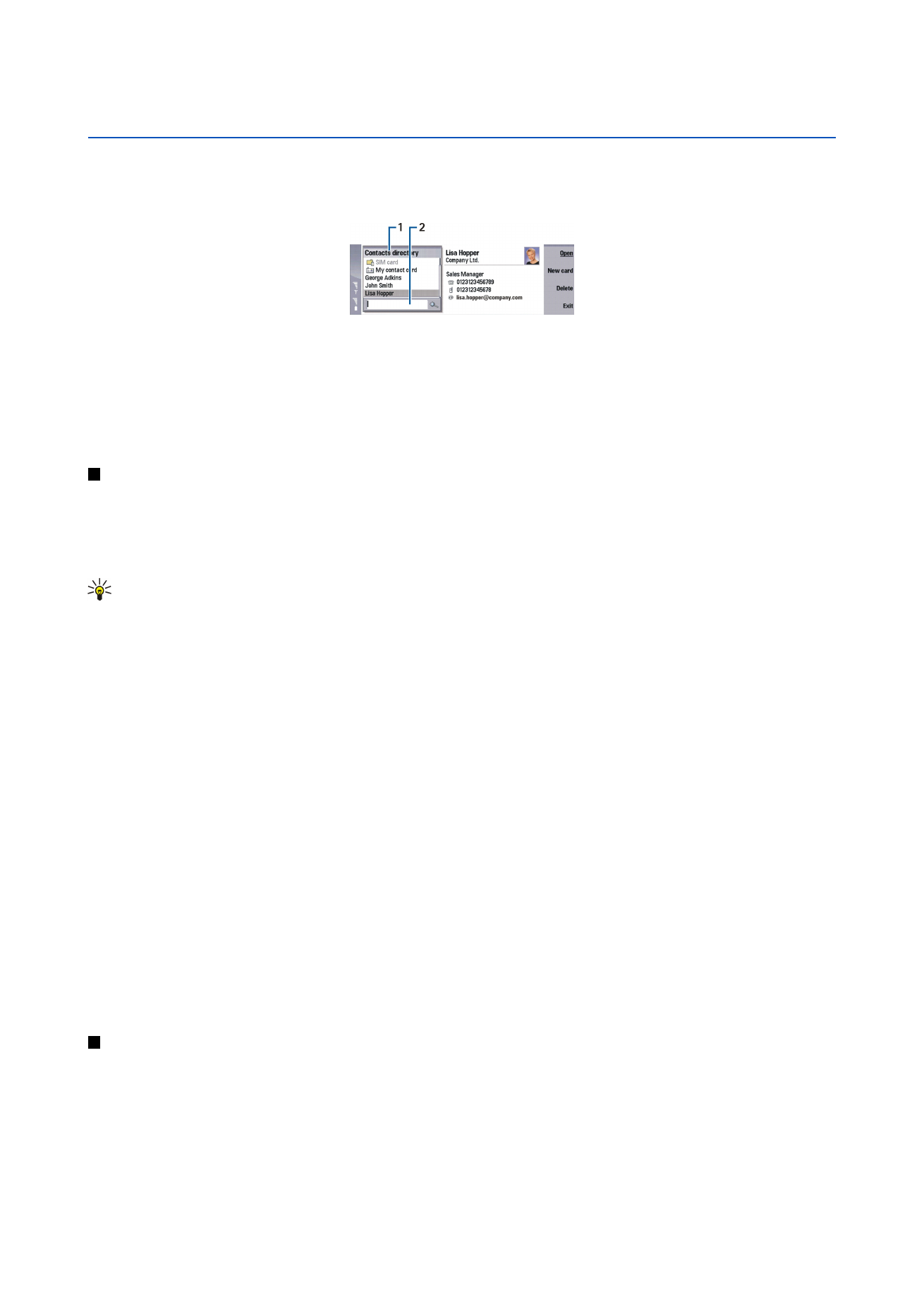
7.