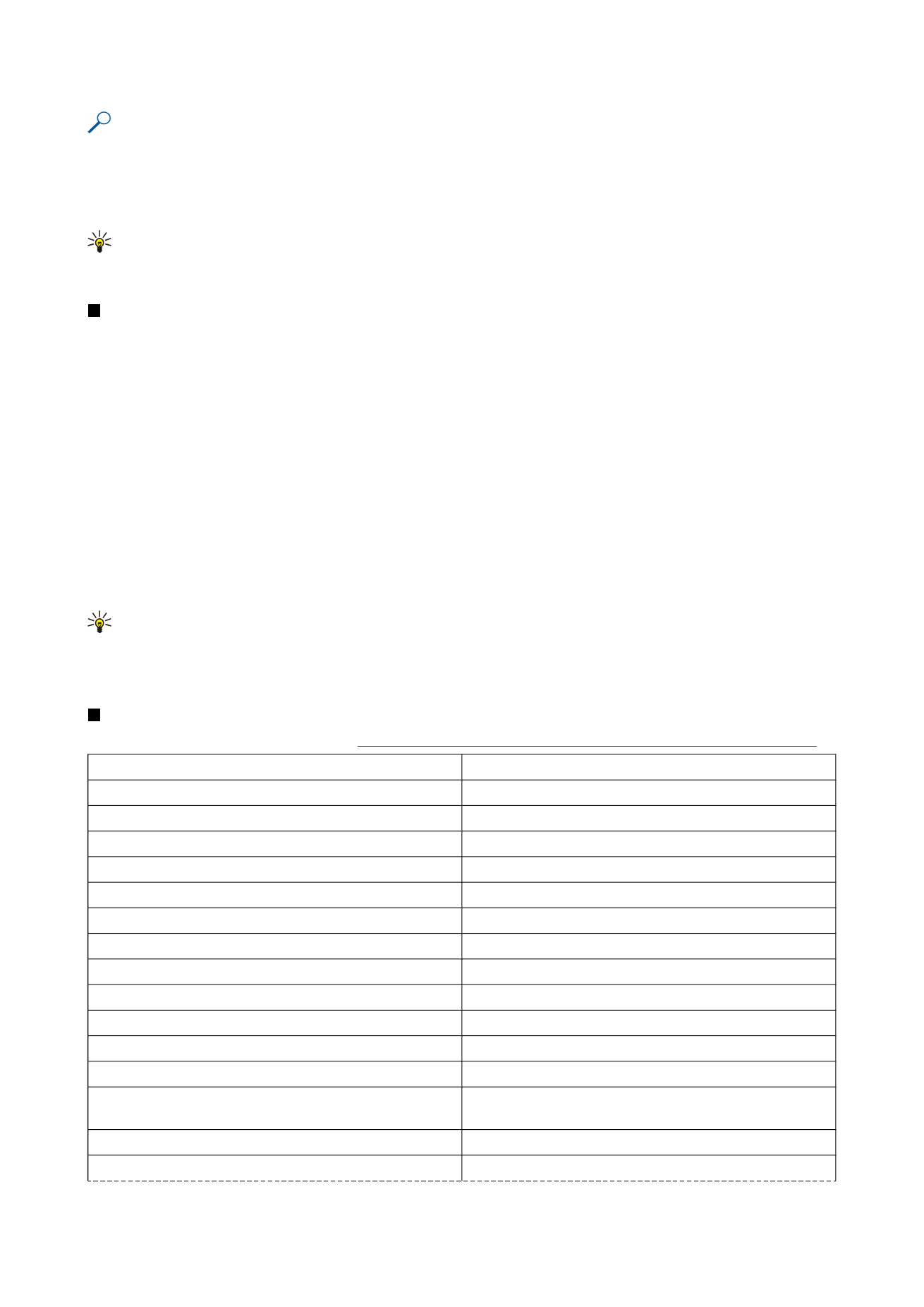
Creating and modifying chart sheets
Chart sheets contain charts based on information from worksheets. When you change the information on a worksheet, the chart
is updated simultaneously.
To create a chart sheet, select the worksheet cells that contain the information you want to include in the chart, press Menu,
and select
Insert
>
New chart
. Select the chart type, make the chart two or three-dimensional, change the color of the
background and axis, or add a title to the chart.
To change the range of cells on which the chart is based, press
Sheets/ Charts
, select the worksheet your chart is based on, and
press
OK
. Select a new range of cells, press Menu, and select
View
>
Sheets/Charts
. Select the chart sheet, and press
OK
. On the
chart sheet, press Menu, and select
Tools
>
Replace data
. Press
Replace ranges
to confirm the change.
To replace chart sheet data, press
Sheets/ Charts
. Select the worksheet, and press
OK
. Edit the information in the worksheet,
and press
OK
. Press Menu, and select
View
>
Sheets/Charts
. Select the chart, and press
OK
.
To change the general appearance of a chart, press
Chart settings
. You can select the chart type, make the chart three-
dimensional, and change the color of the background and axis. You can also change the title shown in the chart.
To format a chart in more detail, press
Select object
. Select the object you want to edit, and press
OK
. Press the enter key to open
a dialog where you can modify the relevant settings.
Tip: You can also select chart sheet objects by pressing the tab key.
To switch to another chart sheet in the same workbook, press
Sheets/ Charts
. Select the chart, and press
OK
.
To delete a chart sheet, press Menu, and select
Chart
>
Delete chart
.