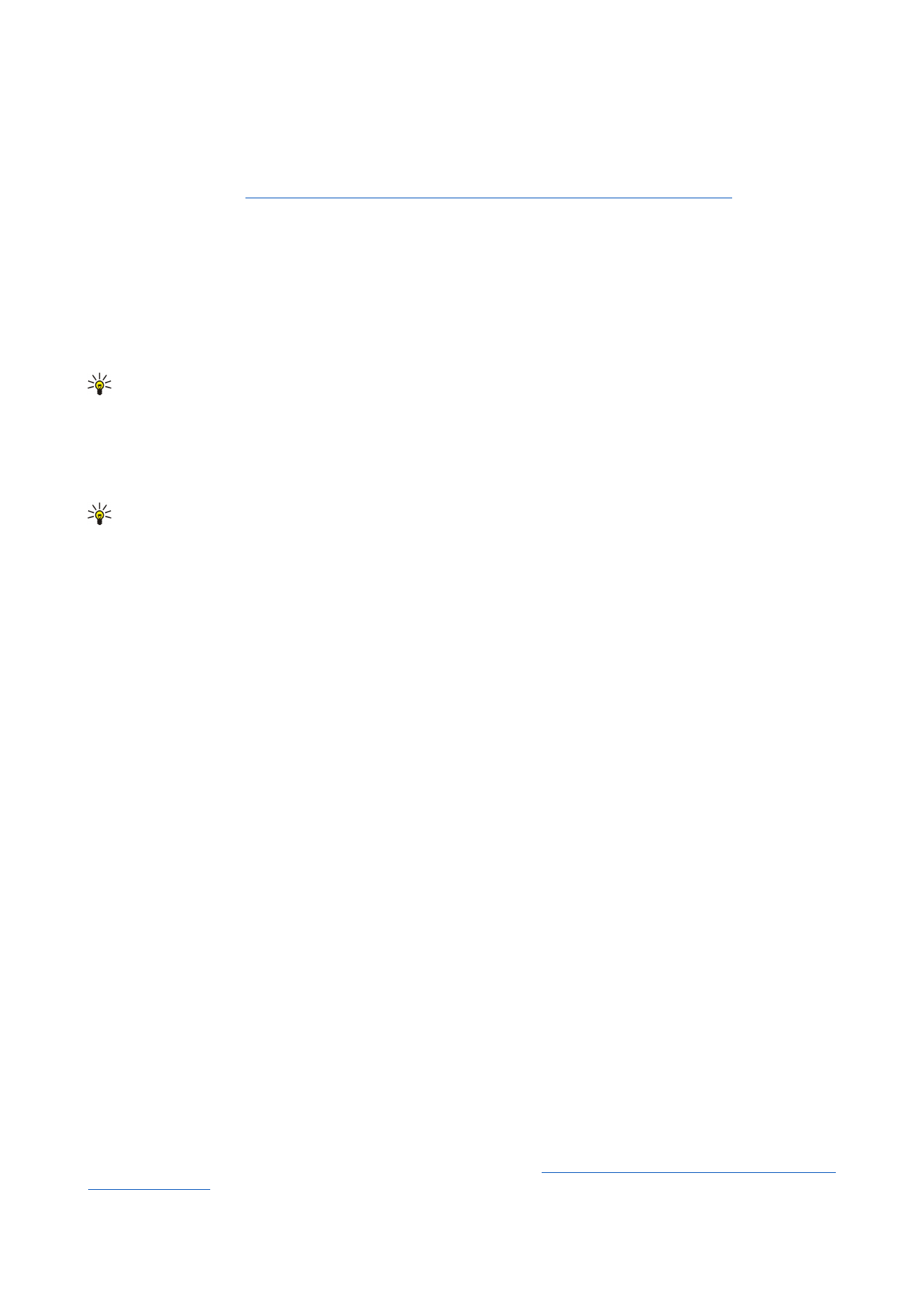
Sending options...
.
You can send documents, images, and other files as e-mail attachments.
To attach a file to an e-mail, press
Insert file
.
Tip: All e-mail is stored in the
Outbox
before sending. Unless your e-mail is sent immediately, you can open the Outbox
and suspend and resume sending or open the e-mail.
To store the e-mail in the
Drafts
folder without sending it, press
Close
.
Start writing or editing an e-mail, press Menu, and select
Tools
>
Preferences...
.
To change the font type or size of the text, select the appropriate field, and press
Change
. Select the new font type or font size,
and press
OK
.
Sending options
To define sending options for the e-mail you are writing, press Menu, and select
Tools
>
Sending options...
.
Select the
Message
page.
To set the importance of your e-mail, select
Priority
, and press
Change
.
To define the e-mail type , select
Message type
, and press
Change
.
Select from these options:
•
Plain text (no MIME)
— Select when the receiving e-mail system cannot display messages sent in the regular Internet e-mail
format, MIME.
•
Plain text
— Select to use the regular Internet e-mail format, MIME. The MIME format allows, for example, including images
as attachments to the message.
•
Formatted text (HTML)
— Select to use enhanced text formatting options, such as bold, italic, underline, or bullets. If the
receiving e-mail system does not support HTML, the message is shown as plain text without the formatting.
To receive a note when the recipient has opened the e-mail, select
Request read report
, press
Change
, and select
Yes
. Note that
some e-mail servers may not support read reports, or the user may have turned the read receipt sending off.
Select the
Delivery
page.
To change the e-mail account you use to send the e-mail, select
E-mail account in use
, and press
Change
. Select the new account,
and press
OK
.
To set the time you want to send the e-mail, select
Send e-mail
, and press
Change
.
Select from these options:
•
Immediately
— to send the e-mail immediately during the current connection
•
Upon request
— to store the e-mail in the
Outbox
, from which you can send it later
•
During next connection
— to send the e-mail the next time you establish a connection.