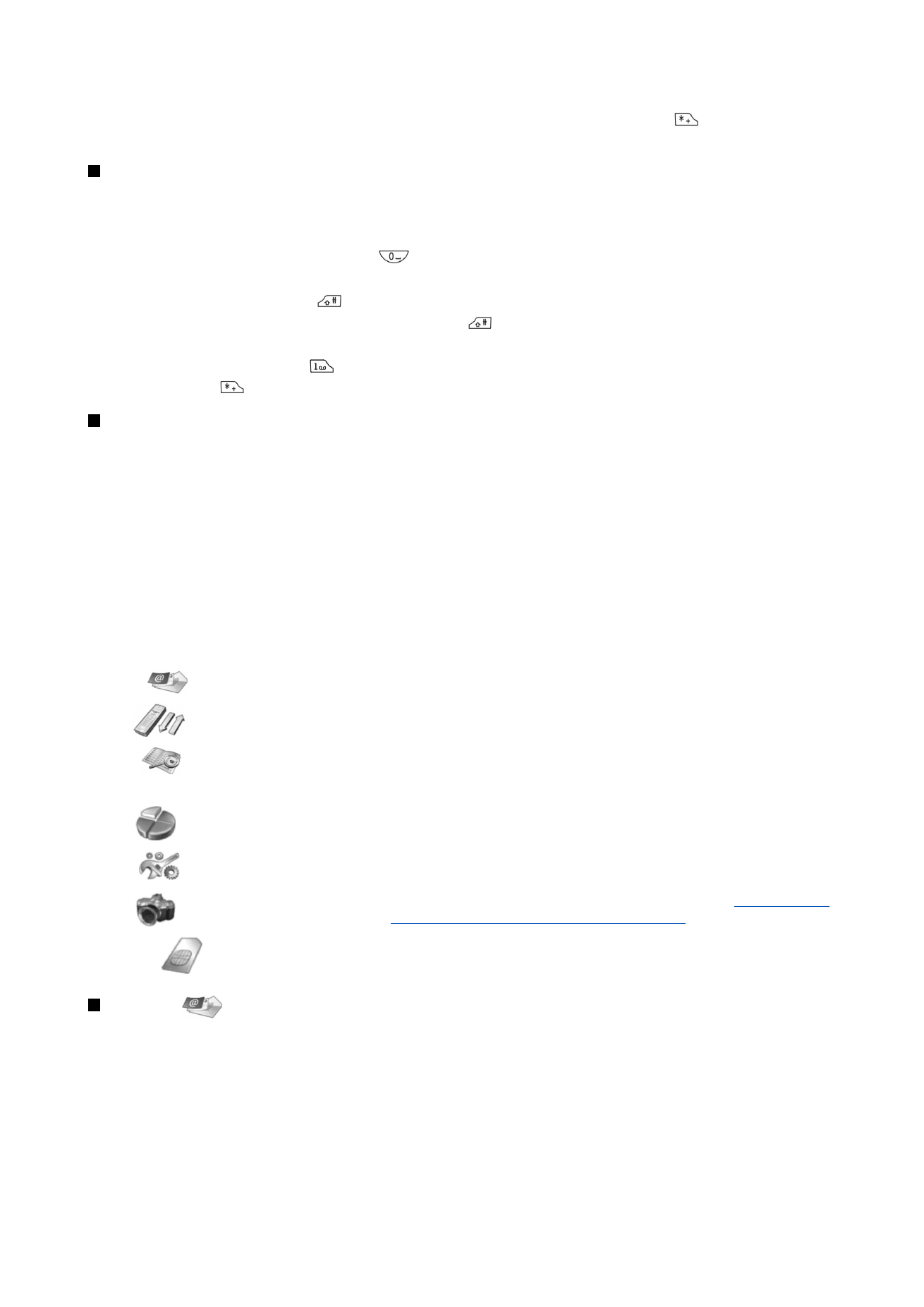
Messages
1
Write message
, 2
Folders
, 3
Voice messages
, 4
Service commands
Call log
1
Missed calls
, 2
Received calls
, 3
Dialed numbers
, 4
Delete recent call lists
,
5
Call duration
Contacts
1
Find
, 2
Add contact
, 3
Delete
, 4
Settings
, 5
1-touch dialing
, 6
Service
numbers
(shown if supported by your SIM card), 7
Own numbers
(shown if
supported by your SIM card)
Profiles
Contains setting groups (profiles) that you can activate. Only one profile can
be active at a time.
Settings
1
Call settings
, 2
Telephone settings
, 3
Security settings
, 4
Display settings
,
5
Time and date settings
, 6
Right select key
Camera
Allows you to activate the camera and define its settings.
See "Camera{No
generated text before found for '#comma'}" p.56.
SIM services
Allows you to use the additional functions available on your SIM card. This
menu is only available if supported by your SIM card.
Messages
Your device supports the sending of text messages beyond the normal 160-character limit. If your message exceeds 160
characters, it will be sent as a series of two or more messages.
At the top of the display, you can see the message length indicator counting backwards from 160. For example, 10/2 means
that you can still add 10 characters for the text to be sent as two messages.
Note that using special (Unicode) characters such as ë, â, á, take up more space.
If there are special characters in your message, the indicator may not show the message length correctly. Before the message
is sent, the device tells you if the message exceeds the maximum length allowed for one message.
Press
Menu
, and select
Messages
.
C o v e r p h o n e
Copyright © 2004 Nokia. All Rights Reserved.
16
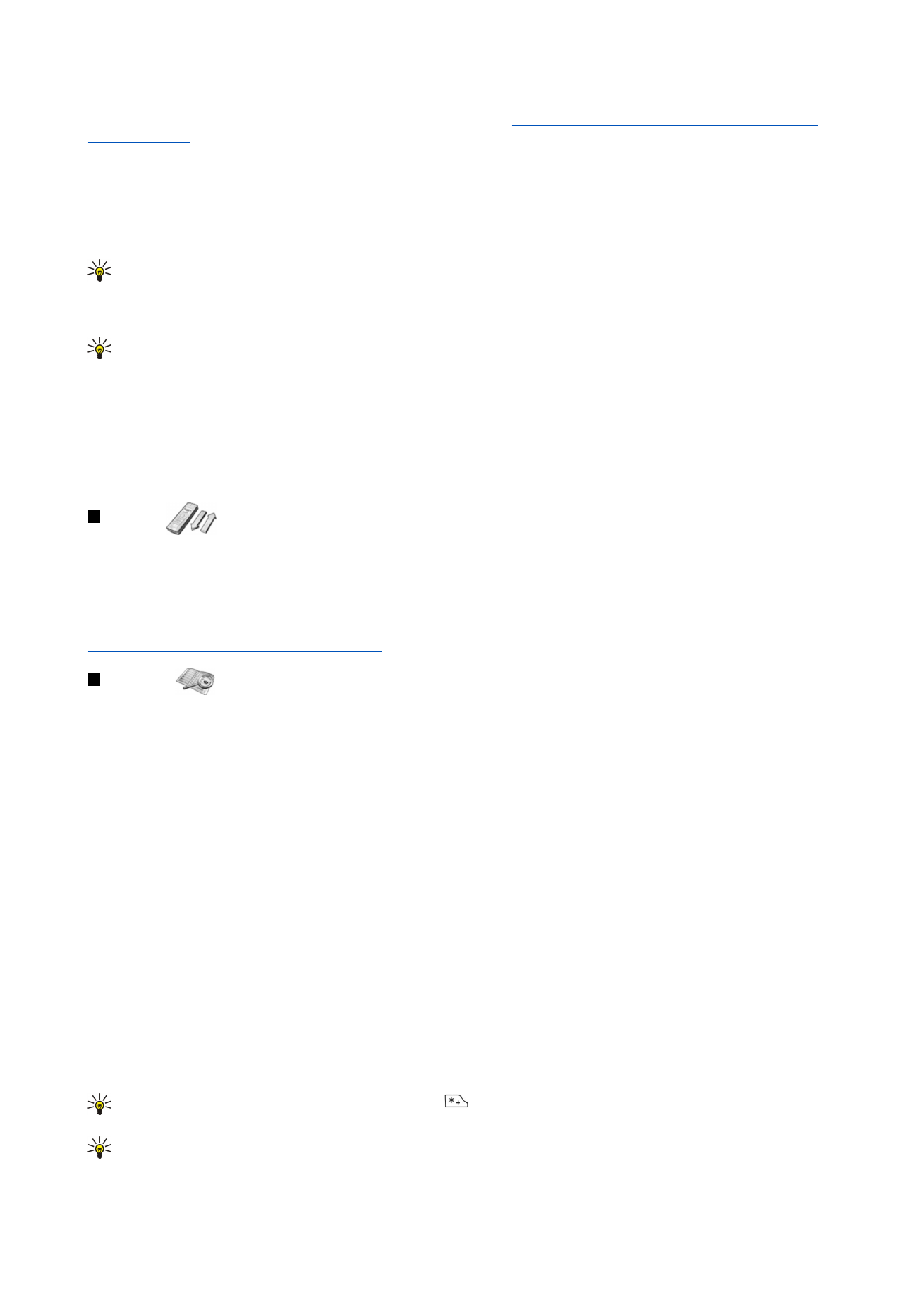
You can write other types of messages on the communicator interface.
See "Messaging{No generated text before found for
'#comma'}" p.25.
When sending messages, your device may display the words
Message sent
. This is an indication that the message has been sent
by your device to the message centre number programmed into your device. This is not an indication that the message has
been received at the intended destination. For more details about messaging services, check with your service provider. To write
a text message, select
Write message
, and write the message. To send the message, press the Call key or
Send
, and enter the
recipient's phone number, or press
Find
to search for it in the contacts list. If you press
Options
while writing the message, you
can, for example, send the message to several recipients, or save the message for later use.
Tip: To access the short message editor in standby mode, press the scroll key left.
To view the contents of a text message folder, select
Folders
and the desired folder. To create a new folder, press
Options
in the
folder list and select
Add folder
.
Tip: To open the Inbox folder in standby mode, press the scroll key right.
To define or edit your voice mailbox number (network service), select
Voice messages
>
Voice mailbox number
. Key in the
number, or search for it in the contacts list. You can obtain the voice mailbox number from your service provider or network
operator.
To listen to your voice messages (network service), select
Voice messages
>
Listen to voice messages
.
To send a service command to your service provider (network service), select
Service commands
. Write the command, and press
the Call key or
Send
.