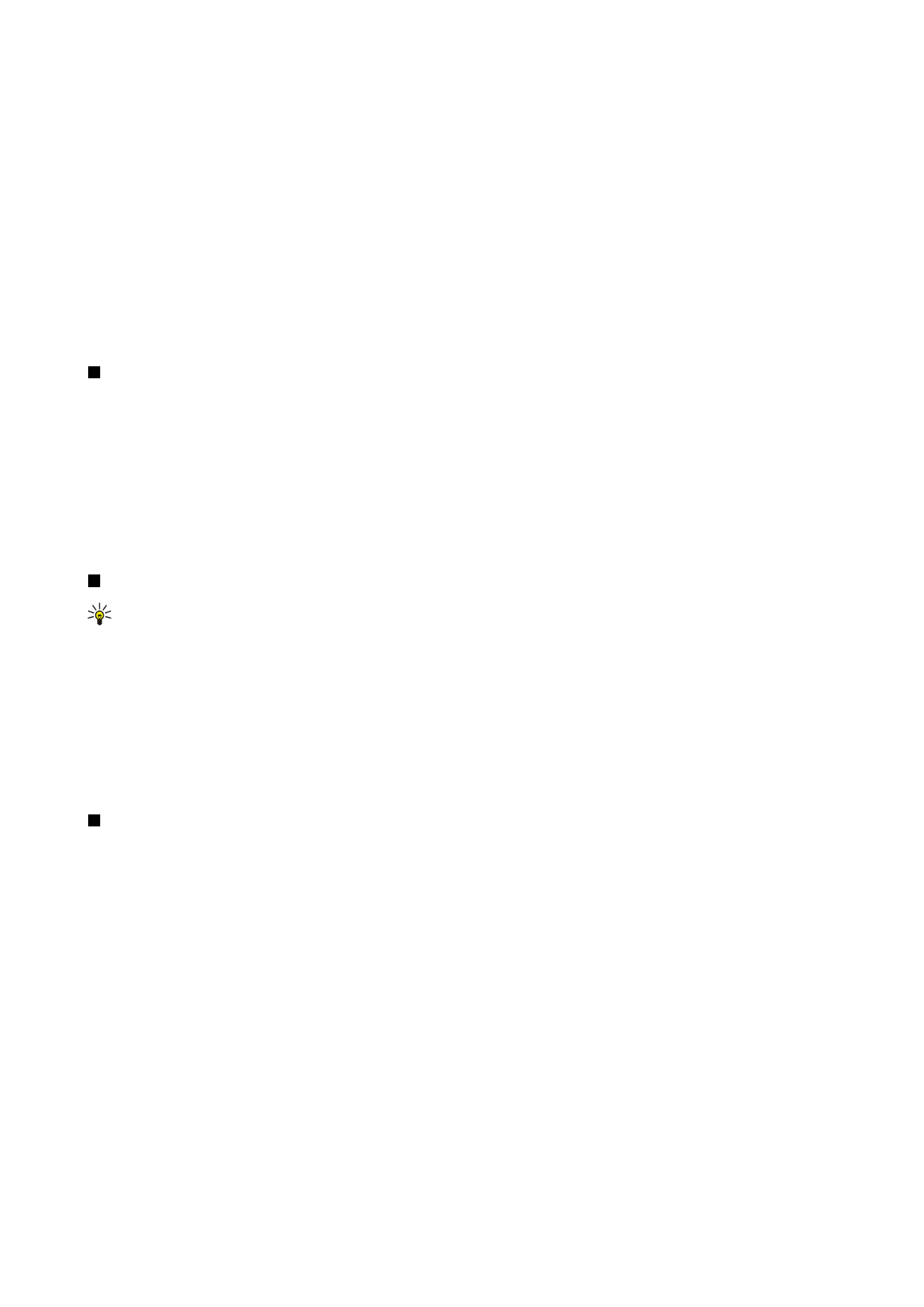
Sending a contact card
Go to
Contacts
, scroll to a contact in the
Contacts directory
list, press Menu, and select
File
>
Send
.
To send a contact card as a business card to a compatible device, type the recipient's name in the
To:
field, or press
Recipient
to select the name from the contacts directory. To send the business card, press
Send
. Note that if you select SMS as the sending
method, contact cards will be sent without images.
To save the business card message as a draft, press Menu, and select
File
>
Save
. The message is saved in the Drafts folder of
the
Messaging
application.
To delete the business card, press Menu, and select
File
>
Delete
.
To add the message as a shortcut to
Desk
, press Menu, and select
File
>
Add to Desk...
.
To undo the previous action, press Menu, and select
Edit
>
Undo
.
To edit the recipients, press Menu, select
Edit
>
Cut
to cut the selected text into the clipboard,
Copy
to copy the selected text
into the clipboard, or
Paste
to paste the text from the clipboard to the
To:
field.
To open the next or previous message in the Drafts folder, press Menu, select
View
>
Next message
or
Previous message
.
C o n t a c t s
Copyright © 2004 Nokia. All Rights Reserved.
39
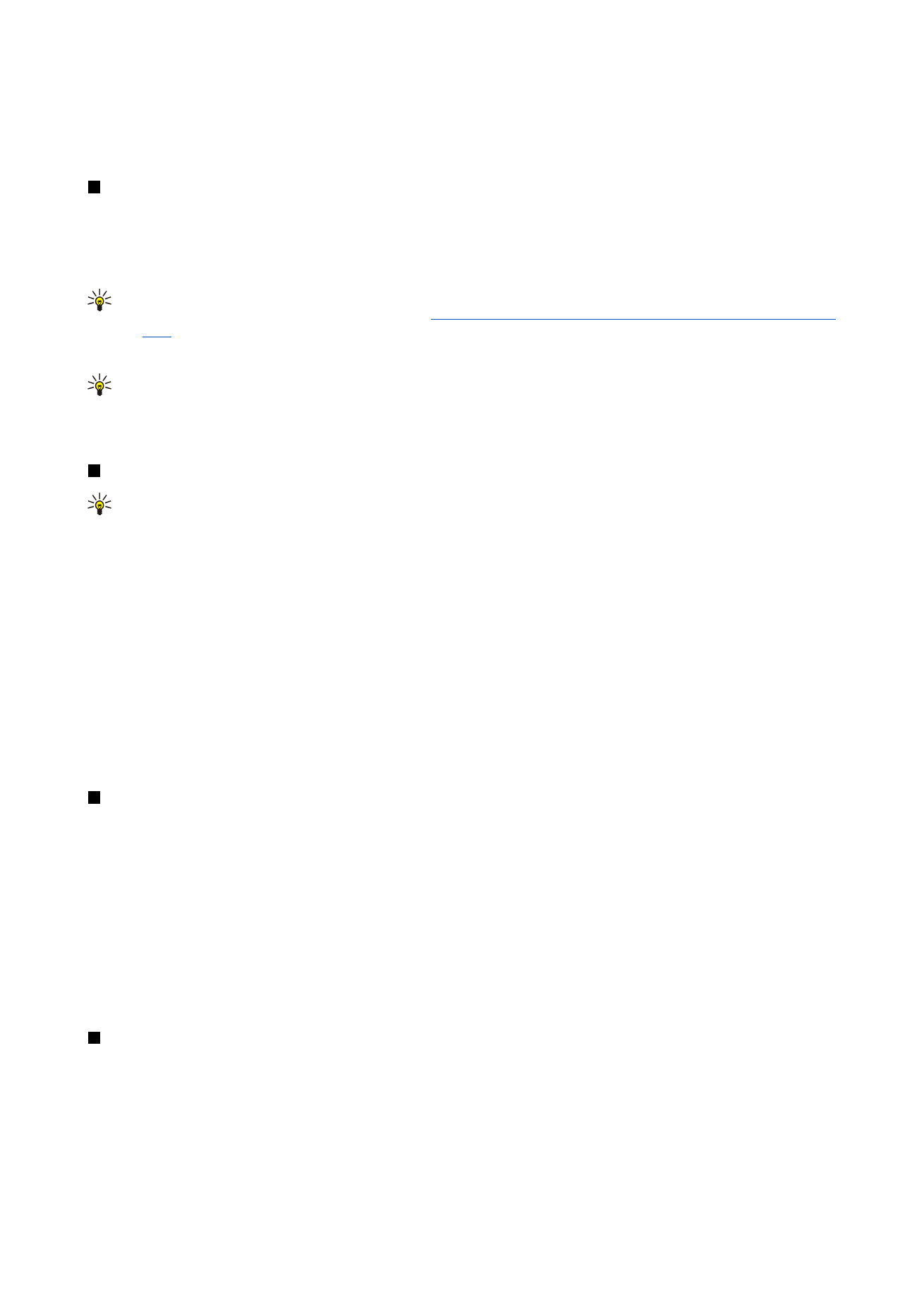
To check the recipient names from the contact database, press Menu, select
Tools
>
Check names
. The letters that you have
typed in the
To:
field are matched to the contact database. If only one match is found, it is added to the
To:
field. If several
matches are found, you can select the correct one from a list.