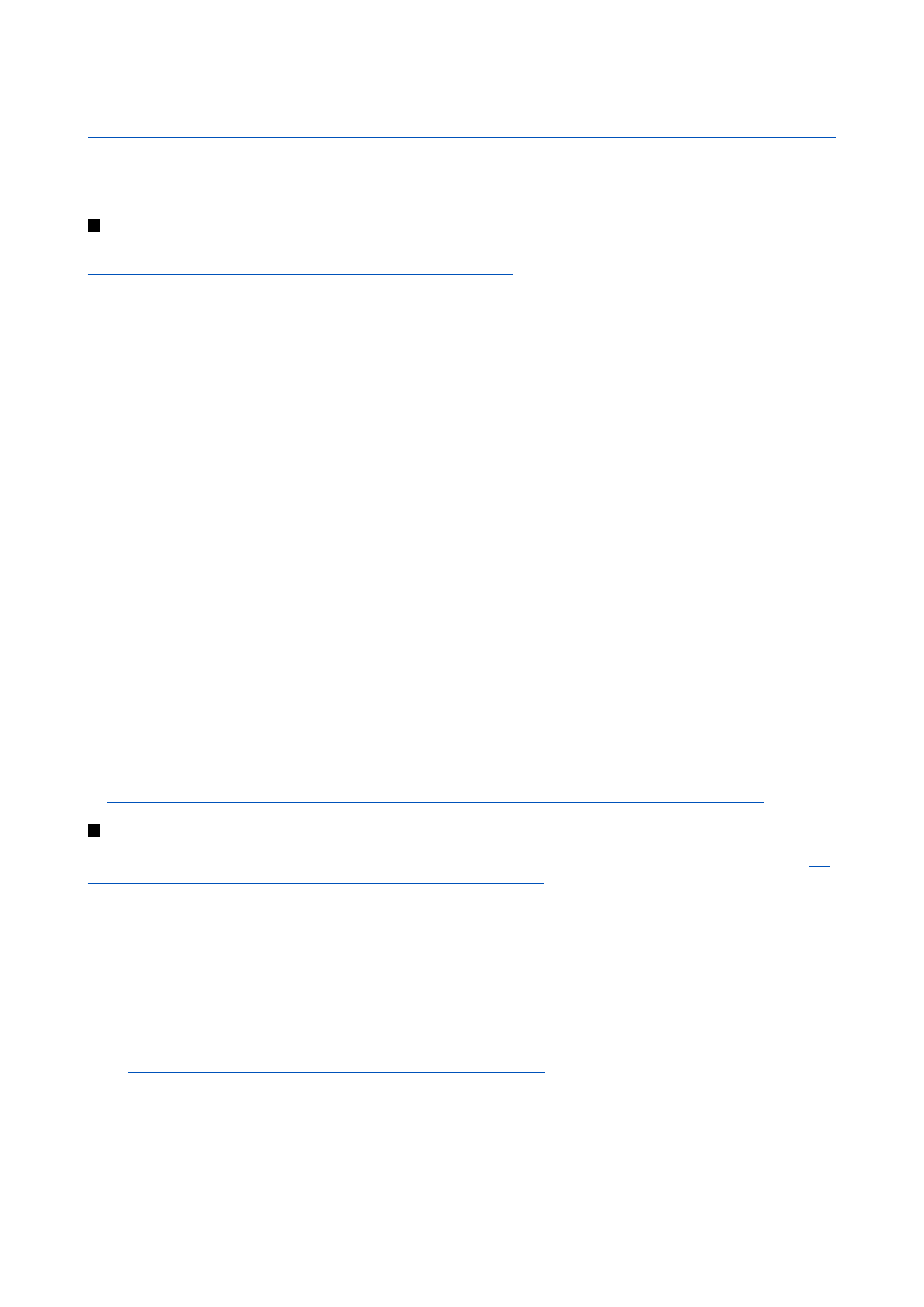
Setting up an ad hoc network
With 3rd party applications, ad hoc networks allow wireless stations to communicate directly with each other without any
wireless LAN access points. One user creates the ad hoc network and other users then join the network.
You must first create an Internet access point for the ad hoc network.
To create an Internet access point for an ad hoc network
1. Select
Desk
>
Tools
>
Control panel
, and select
Connections
>
Internet setup
.
2. Press
New
. You can use an existing access point as a basis for the new one: after you have pressed
New
, press
Yes
, choose
the access point from the list, and press
OK
.
3. Define the settings.
•
Internet settings name
— Give a descriptive name for the connection.
•
Internet settings type
— Select wireless LAN as the connection type.
•
Network ID
— Select the network ID according to the destination network you want to access with the Internet access
point. You can rename, and create new network IDs. Using the correct network ID ensures that the data traffic is routed
directly to the desired destination network. Especially VPN (virtual private network) software may restrict data traffic for
a certain destination network.
•
Network mode
— Select
Ad hoc
.
•
Network name
— Give the network a name.
•
Security mode
— Select
WEP
if you want to use a WEP (wired equivalent privacy) key for authentication.
4. If you selected
WEP
as a security mode, you need to configure these settings, too.
•
WEP key index
— Select the a number for the WEP key.
•
WEP key length
— Select the appropriate key length. Supported key lengths are 40, 104, and 232 bits. The more bits there
are in the key, the higher the level of security.
•
WEP key type
— Select whether you want to enter the WEP key data in hexadecimal format (
HEX
) or in text form (
ASCII
).
•
WEP key data
— Enter the WEP key data. The number of characters you can enter depends on the key length you have
chosen. For example, keys that are 40 bits long, consist of 5 alphanumeric characters, or 10 hexadecimal characters.
5. Press
Finish
or
Done
when you have configured all the settings. If you need to configure advanced settings, press
Advanced
.
See "Configuring advanced Internet access point settings{No generated text before found for '#comma'}" p.68.