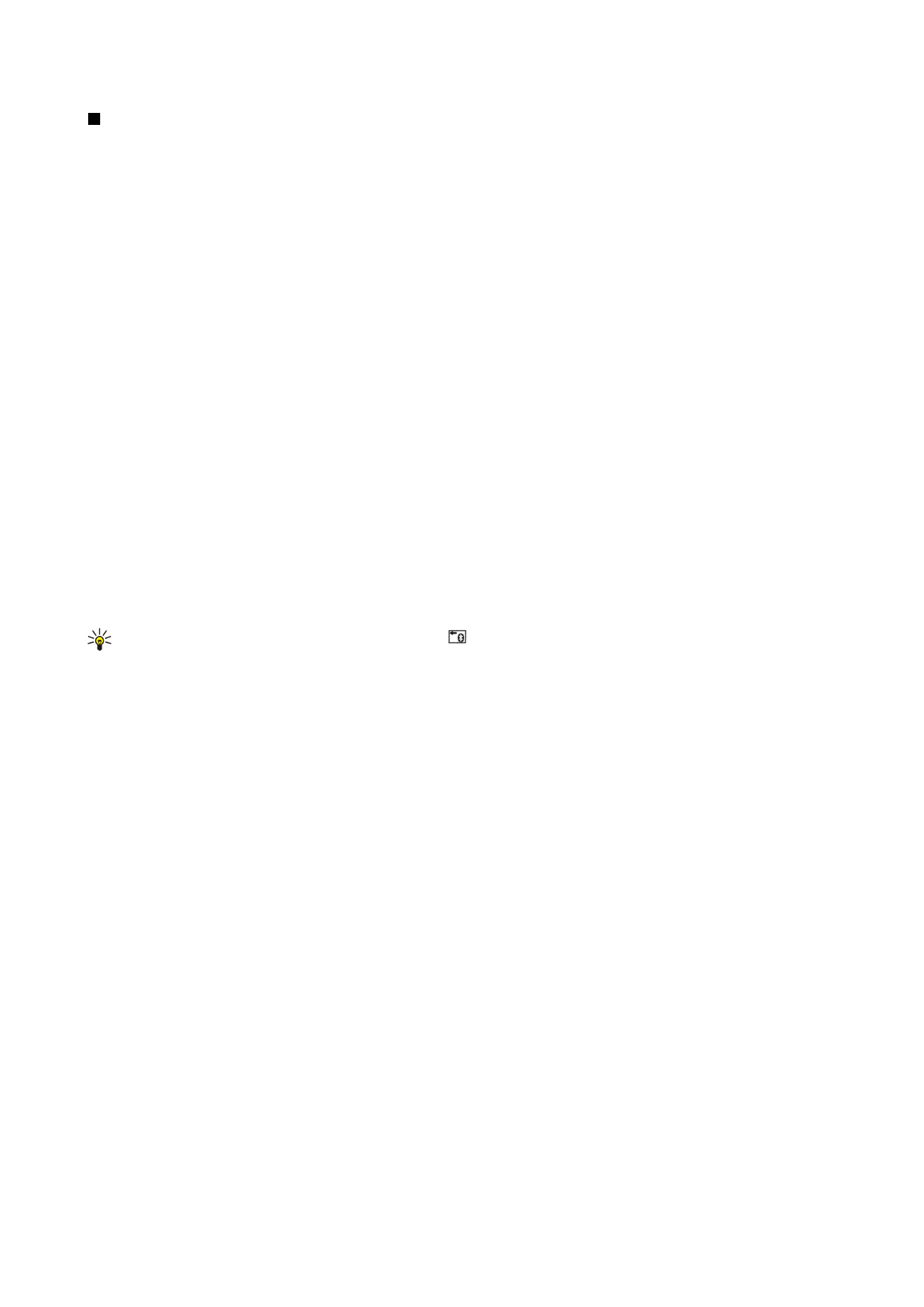
Pairing with a device
Pairing means authentication. Pairing with a device makes device searches quicker and easier.
Go to
Desk
>
Tools
>
Control panel
, and select
Connections
>
Bluetooth
.
C o n n e c t i v i t y
Copyright © 2004 Nokia. All Rights Reserved.
82
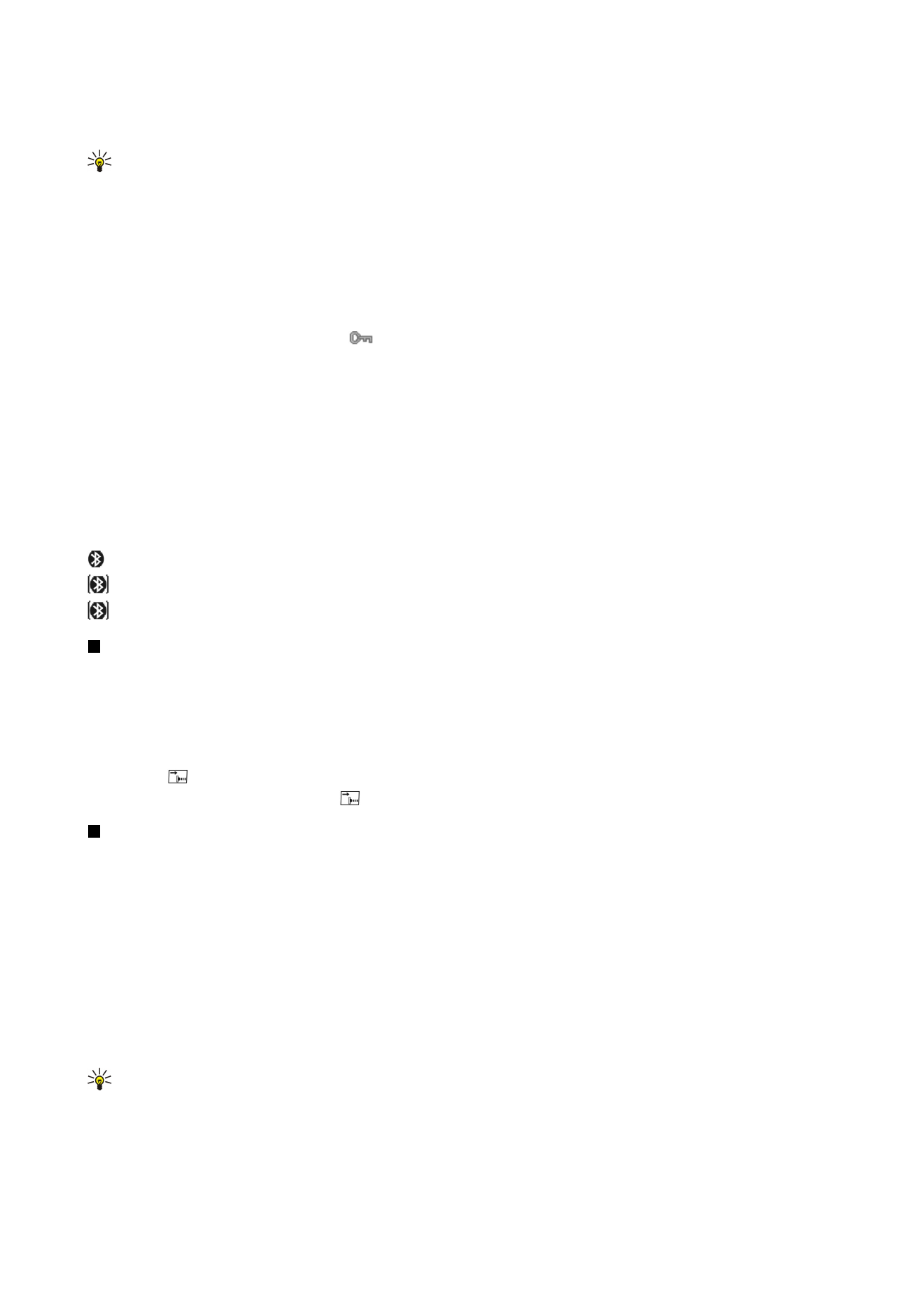
To pair with a device, select the
Paired devices
page. Press
New
, then
Start
to start a device search. Select the device you want
to pair with, and press
Pair
. Enter the passcode, and press
OK
.
Tip: The users of the devices using Bluetooth technology should agree together on the passcode, and use the same
passcode for both devices in order to pair them. Devices that do not have a user interface have a preset passcode.
To cancel pairing, select the
Paired devices
page. Select the device whose pairing you want to cancel, and press
Delete
.
To assign a short name for a paired device, select the
Paired devices
page. Select the device whose name you want to change,
and press
Edit
. In the
Assign short name
field, you can define a short name (nickname, alias) to help you recognize a certain
device. This name is stored in the device memory and cannot be seen by other Bluetooth device users.
To set a device to be authorized or unauthorized, select the
Paired devices
page. Select the device, and press
Edit
. Move to
the
Device authorized
field, and select
Yes
. Connections between your device and the other device can be made without your
knowledge. No separate acceptance or authorization is needed. Select
Yes
for your own devices, for example, your PC, or devices
that belong to someone you trust. The icon
is added next to authorized devices in the list of paired devices. If you select
No
, connection requests from this device need to be accepted separately every time.
To connect to a Bluetooth device, select the
Paired devices
page. Select the device from the list, press
Edit
, and press
Connect
.
Note that this option is available only with audio devices that require a more stable Bluetooth connection, for example, Bluetooth
headsets or car kits. Such devices must support the Bluetooth 1.1 specification and Handsfree profile. To end the connection to
the selected device, press
Disconnect
.