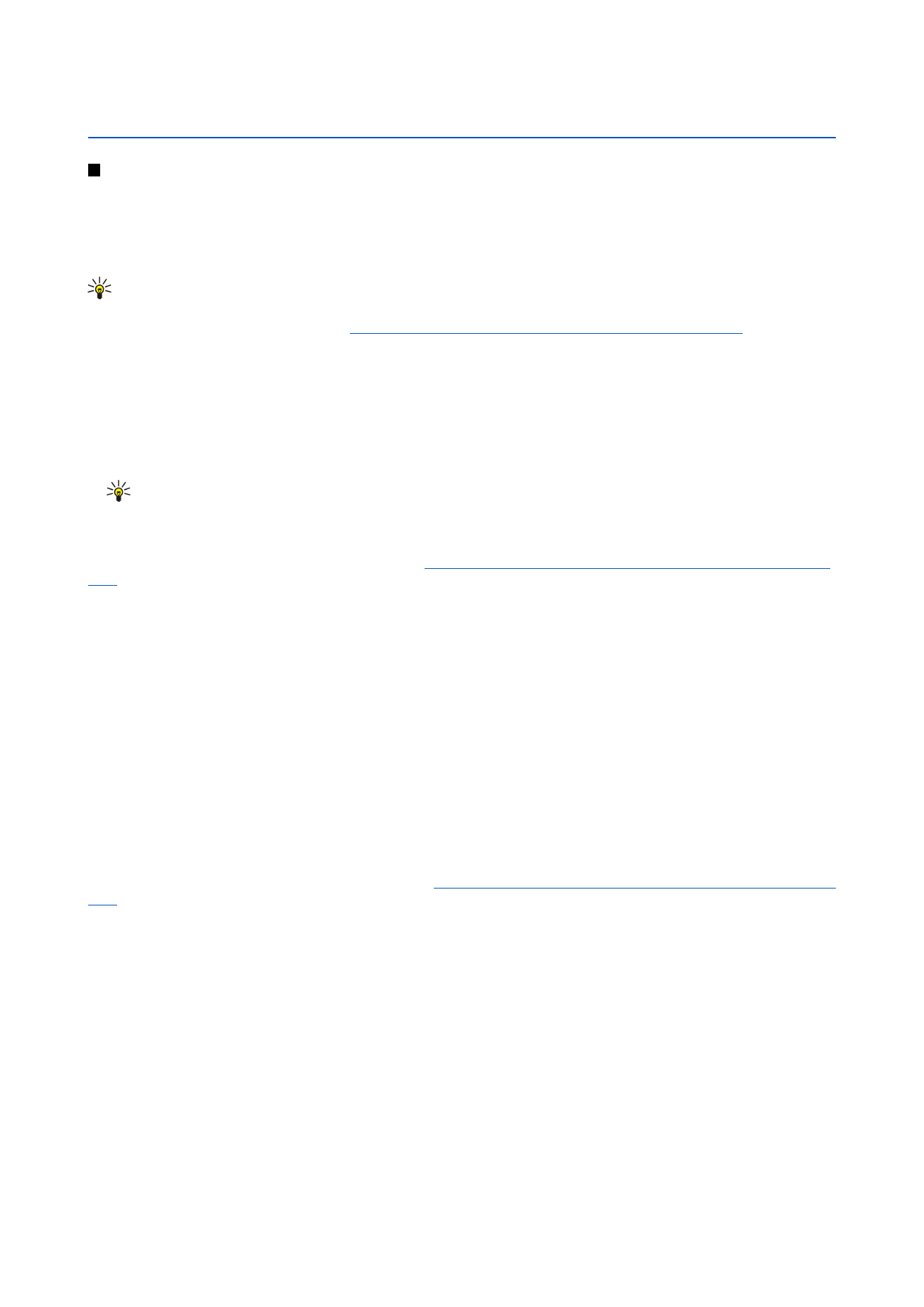
Recording a video clip
1. On the cover phone, press
Menu
>
Camera
.
2. Press
Options
, and select
Change mode
>
Video
.
3. To start recording a video clip, press
Record
. The remaining recording time is shown on the top of the display. To pause the
recording, press
Pause
; to resume the recording, press
Continue
.
4. To stop the recording, press
Stop
. The device saves the recording in the default folder, or in the folder you have defined in
Control panel
.
5. If you do not want to keep the saved video clip, press
Delete
. Press
Back
to return to the viewfinder to record another video
clip. Press
Options
and select
Open in RealPlayer
to view the video clip in the RealPlayer application.
You can change the folder where the video clips are saved.
See "Camera folders{No generated text before found for '#comma'}"
p.61.
To mute or unmute the microphone, press
Options
, and select
Mute
or
Unmute
.
To adjust the brightness or contrast, press
Options
, and select
Brightness
or
Contrast
. Press the scroll key left or right to decrease
or increase the brightness or contrast.